IPTV for Windows 11: Unlocking a Smooth Streaming Experience. Have you ever wondered how to integrate IPTV services with Windows 11 easily? The changing digital world has altered how we consume media, and IPTV offers a potential path for a tailored and immersive entertainment experience directly on your device.
However, these are not the only features that make IPTV for Windows 11 notable. Imagine watching live broadcasts, accessing on-demand content, and customising your experience inside the familiar interface. To learn more about the potential and possibilities of IPTV integration, let’s look at the intricacies of this cutting-edge technology. Join us as we traverse the terrain with insights from industry leaders, ensuring you leverage the full potential of IPTV for an exceptional media experience.
Understanding IPTV with Windows 11
IPTV, or Internet Protocol Television, is a technology that enables you to watch television shows over the Internet. It is often used as an alternative to regular cable or satellite television. If you want to use IPTV, you can follow these basic steps:
IPTV UK Service Subscription:
To begin with, you must purchase an IPTV subscription. Many suppliers offer IPTV subscriptions. Make sure you choose a dependable and respected business.
Get the IPTV Player:
Various IPTV player apps are available for Windows 11. The VLC media player, MyIPTV Player, and IPTV Smarters are popular options. You may download and install players from the Microsoft Store or their websites.
Install the IPTV player:
After downloading the IPTV player, follow the application’s installation instructions. This generally entails launching the installer and following the on-screen instructions.
Configure the IPTV player:
Once installed, use the IPTV player and search for options or preferences. You will need to set up the player using the information provided by your IPTV service provider. This usually involves entering the IPTV server URL, login, and password.
Add IPTV channels:
Depending on the player, you will have the opportunity to add channels or playlists. Enter the information supplied by your IPTV provider to add the channels to your player.
Enjoy IPTV content.
Once set up, you should be able to browse and view the IPTV channels included with your subscription. The interface may differ depending on the player, but you can usually browse across channels and content using the player interface.
Check for updates.
Look for upgrades to both the IPTV player and the IPTV service app. This guarantees receiving the most recent features, bug fixes, and security updates.
Remember that utilising IPTV services may require legal and geographical concerns. Ensure you comply with laws and the IPTV provider’s terms of service. Also, ensure your internet connection is steady for a seamless streaming experience.
Key Features of IPTV for Windows 11.
When utilising IPTV with Windows 11, many significant features improve the user experience.
IPTV apps for Windows 11 provide user-friendly interfaces for quick navigation of channels, settings, and features.
Channel Customisation:
Users may often change their channel listings and build favourites lists to quickly access their favourite material, enabling more tailored viewing experiences.
Electronic Programming Guide (EPG):
Many IPTV players for Windows 11 have an electronic programme guide that informs viewers about current and forthcoming programmeming and assists users in planning their viewing schedules.
High-quality streaming:
IPTV providers attempt to deliver high-quality streaming, including HD and, in some cases, 4K video. The quality may vary according to the user’s internet connection speed.
Multi-screen Support:
Some IPTV players for 11 enable multi-screen mode, allowing users to simultaneously view material on many monitors. This is handy for people with two monitors or a television as a second screen.
Recording and time shift:
Certain IPTV apps include functionality such as recording and timeshifting. Users may record their favourite shows or stop, rewind, and fast-forward to live TV, allowing for more flexible watching.
Parental controls:
IPTV applications often integrate parental control options to provide families with a safe and enjoyable experience. Depending on their age, users may use password security to limit access to specific channels or materials.
Support for several formats:
IPTV players for Windows 11 often support a variety of streaming protocols and codecs, making them compatible with an extensive range of IPTV services and content providers.
Automatic updates:
Regular upgrades are necessary for security and performance enhancements. Many IPTV programmes for Windows 11 include automatic update tools that keep the software current.
Integration of External Players:
Some IPTV players enable users to incorporate other media players, such as VLC, to improve their watching experience. This may provide more functionality and customisation choices.
Cross-platform compatibility:
Some IPTV services and players are not confined to 11; they may be compatible with other operating systems, giving customers more device options.
Customer Support:
Reliable IPTV providers often provide customer assistance to help consumers with any problems or questions. This might include online assistance materials, frequently asked questions, or direct customer service channels.
When selecting an IPTV player for Windows 11, remember these aspects to create a great and personalised watching experience depending on your tastes and requirements.
Integration of Windows 11 Features
IPTV on Windows 11 works perfectly with the operating system’s capabilities. This includes using Cortana to send voice instructions and Windows Ink to create interactive experiences.
Setting up IPTV on Windows 11.
Setting up IPTV on Windows 11 requires many steps, including installing an IPTV player and configuring it using the information given by your IPTV service provider. Here’s a primary method for setting up IPTV on Windows 11:
Select an IPTV player:
- Choose an IPTV player for Windows 11. Popular options include VLC Media Player, MyIPTV Player, and IPTV Smarters. You may get these players from the Microsoft Store or their respective websites.
Install the IPTV player:
- Run the IPTV player installer and follow the on-screen directions to install the programme on your PC.
Open the IPTV player.
Locate Settings or Preferences.
- Look for the options or preferences area in the IPTV player. This is where you will enter the information needed to connect to your IPTV subscription.
Enter the IPTV server details:
- In the settings, input the IPTV server information supplied by your service provider. This usually contains the IPTV server’s URL or IP address.
Username and password.
- Any additional information relevant to your IPTV subscription.
- To add IPTV channels, input server information and choose to add channels or playlists.
Configure further settings (optional):
Explore the IPTV player’s extra settings, such as video quality, audio preferences, and other customisation possibilities.
Save Settings: After adjusting settings, save them to apply changes.
- To ensure modifications take effect, restart the IPTV player if necessary. Close and reopen the app.
- Access IPTV material on Windows 11 by browsing accessible channels.
Remember that the precise processes and settings may vary depending on your IPTV player. Refer to the IPTV player’s user guide or manual for further instructions.
5. Improving IPTV performance on Windows 11
To get the best streaming experience, consider the following tips:
Check your internet connection’s speed.
- Adjust resolution settings depending on your device’s capabilities.
- Keep the IPTV app and Windows 11 up-to-date with the most recent features and bug fixes.
By applying these tactics, customers may have continuous streaming experiences.
IPTV apps are compatible with Windows 11.
- Several IPTV programmes appeal to Windows 11 users. Some prominent ones are:
- App Name 1: Explore a vast collection of foreign channels.
- App Name 2: Enjoy a customisable UI and tailored suggestions.
Choose an application that matches your interests to improve your IPTV experience on Windows 11.
Security measures for IPTV on Windows 11.
- Having a secure IPTV connection is critical. Follow these security precautions to protect your streaming experience:
- Use a reputable VPN to secure your internet connection.
- Your IPTV application should be updated regularly to address security issues.
Following these guidelines, individuals may watch IPTV UK material without jeopardising their internet security.
User-Friendly Interface: A Windows 11 Advantage.
Windows 11’s user-friendly interface improves the IPTV experience by offering an intuitive and visually attractive platform. The seamless integration of IPTV with the Windows environment provides a consistent and delightful user experience.
Comparison to Other Operating Systems
While IPTV is available on various systems, Windows 11 provides distinct benefits.
- Integration of functionality.
- Compatible with a wide variety of devices.
- Smooth navigation within the ecosystem.
- These aspects all lead to an improved IPTV experience for Windows 11 users.
Troubleshooting: Common Issues
- Buffering and Loading delays
- If you are experiencing buffering or loading issues, consider:
- I was checking your internet speed.
- It is closing background programmes that use bandwidth.
Choosing a lower resolution allows for smoother streaming.
Application crashes.
- If the IPTV application crashes, you might try:
- We are updating the programme to the most recent version.
Restart your device.
Addressing these typical concerns may help customers overcome hurdles and enjoy a flawless IPTV experience on Windows.
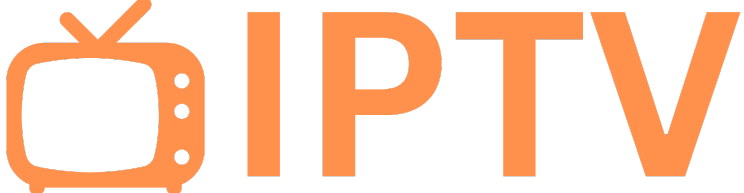
Leave a Reply