In the ever-evolving landscape of digital entertainment, IPTV (Internet Protocol Television) has emerged as a revolutionary way to access television content. If you’re keen on enjoying IPTV on your computer, using an Android emulator is a convenient solution. In this comprehensive guide, we’ll walk you through the process of Install IPTV on Android Emulator, ensuring you can stream your favorite channels hassle-free.
Understanding the Basics
Before we dive into the installation process, it’s crucial to understand what an Android emulator is. An emulator is software that allows your computer to mimic the functionality of an Android device. By using an Android emulator, you can run Android applications on your PC, including IPTV apps, providing you with a versatile and immersive entertainment experience.
Step 1: Choose a Reliable Android Emulator
Start by selecting a trustworthy Android emulator for your PC. Bluestacks, NoxPlayer, and LDPlayer are popular choices in 2023. From their official websites, download and install the emulator of your choice. Ensure your PC meets the system requirements for seamless performance.
Step 2: Download an IPTV App
Once your emulator is installed, navigate to the Google Play Store within the emulator interface. Search for trending IPTV apps like IPTV Smarters, TiviMate, or Perfect Player IPTV. Choose a reputable app with positive reviews and a user-friendly interface for the best experience.
Step 3: Install the IPTV App
Click on the selected IPTV app and then click “Install.” The app will download and install automatically within the Android emulator. While the installation finishes, you can open the app.
Step 4: Set Up Your IPTV Service
Upon launching the IPTV app, you’ll need to configure it with your IPTV service provider’s credentials. Enter the necessary information, such as your username, password, and server details, to authenticate your account. Ensure you have an active IPTV subscription before proceeding.
Step 5: Explore and Enjoy IPTV Channels
Once the setup is complete, you can explore the vast array of IPTV channels offered by your service provider. Navigate through different categories, discover live TV channels, and on-demand content, and catch up on your favorite shows at your convenience. The intuitive interface of the IPTV app allows you to seamlessly switch between channels and explore the diverse content library.
Increasing Your IPTV Experience with Android Emulator – Advanced Tips and Tricks
Now that you’ve successfully installed IPTV on your Android emulator, let’s explore some advanced tips and tricks to enhance your streaming experience further.

1. Customize Your Channel List
Most IPTV apps allow you to customize your channel list according to your preferences. Organize channels into categories like sports, movies, news, and more. Create favorite lists for quick access to your most-watched channels, ensuring a tailored viewing experience.
2. Explore On-Demand Content
In addition to live TV channels, IPTV services often offer an extensive library of on-demand content, including movies, TV series, and documentaries. Take advantage of these offerings to catch up on missed episodes or discover new shows and films.
3. Optimize Streaming Settings
Within the IPTV app, explore settings related to video quality and streaming preferences. Adjust video resolution based on your internet speed to prevent buffering. Additionally, configure parental controls to restrict certain content, making it family-friendly.
4. Utilize EPG (Electronic Program Guide)
The EPG gives a comprehensive list of forthcoming programs and shows. Use this feature to plan your viewing schedule, set reminders for favorite shows, and navigate through the TV guide efficiently.
5. Regularly Update Your IPTV App
To ensure a smooth and bug-free experience, regularly check for updates within the IPTV app. Developers often release new versions with performance improvements, security enhancements, and additional features, enhancing your overall user experience.
By employing these advanced tips and tricks, you can make the most out of your IPTV experience on the Android emulator. Whether you’re a casual viewer or a dedicated enthusiast, customizing your setup according to your preferences will elevate your entertainment journey. Stay ahead in the world of digital streaming, and indulge in the vast universe of IPTV content at your fingertips. Install IPTV on Android Emulator.
Conclusion
Installing IPTV on an Android emulator opens up a world of entertainment possibilities on your PC. Whether you’re a sports enthusiast, movie buff, or news junkie, IPTV provides a customizable and immersive viewing experience. By following these steps, you can enjoy your favorite channels and content on a larger screen, enhancing your overall entertainment experience.
Embrace the future of television with IPTV on your Android emulator. Stay up-to-date with the latest trends in digital entertainment, and start streaming your favorite channels today. With this guide, you’re ready to embark on a journey of limitless entertainment right from the comfort of your PC. Happy streaming!
Buy Now: 12-month IPTV Subscription.
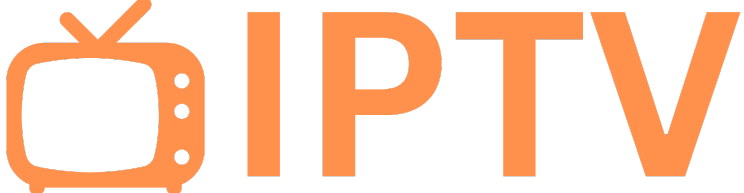
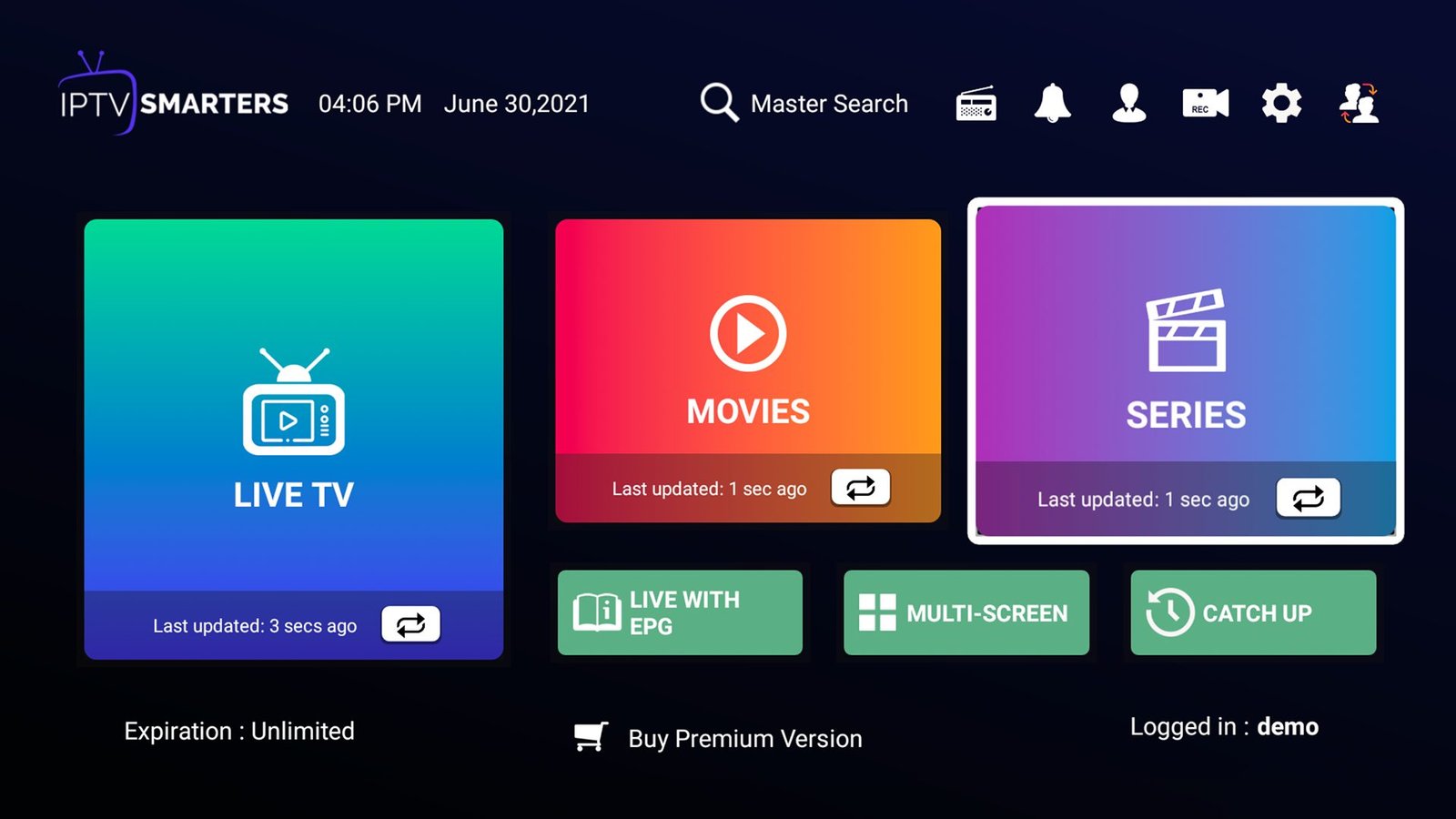
Leave a Reply